| BMW Drivers Club Melbourne |
TourBoss Navigation App
v6.1 23.7.2025
At BMW Drivers Club Melbourne, we use the TourBoss navigation app on your phone to guide you on the planned route – and to guide you back to it if you take a wrong turn. It works like any other satellite navigation system except we can pre-program the exact route we plan to take, which may not be the one a conventional sat-nav would select.
TourBoss gives spoken navigation instructions. It also offers a number of route and navigation display options, if your phone is safely and legally visible in your car.
If your car supports Android Auto or Apple CarPlay, TourBoss can display its navigation instructions and map on the car’s screens and play the audio instructions through the car’s speaker system.
Set up the App
1. Install the TourBoss app from the Apple or Google store.
You will need to allow the app to “Always” use your location in the permissions settings. This does not mean the app is tracking you all the time, only when the app is in use.
This setting may be lost if the app is not used for several months (but see 3d below for Android).
2. Set up your profile details, under Your Profile.
3. Android users only: Android includes a number of battery-saving settings. Make sure the app is not put to “sleep” by your phone in order to save battery.
a. Go to Settings (cog icon on top right of pull-down menu on Android)
b. Select Apps
c. Select TourBoss
d. Seeing you won’t use the app every few days, Turn Off “Remove permissions if app is unused”
e. Make sure the app is not put to “sleep” by your phone in order to save battery. Still under the TourBoss app:
i. Select “Battery”
ii. Select “Unrestricted”, allowing the app to use battery in the background and not get turned off.
Getting Ready for a Cruise – on your phone
4. For each drive, you will usually receive an invitation email with a personal Invite Code.
If you have not registered for the drive (or registered late) you will be given the event’s generic Invite Code at the start of the event; enter that to join the drive.
5. If you have received an Invite Code, a few days before the drive, log in to TourBoss.
If the code is not automatically entered for you, follow the on-screen prompts after log in and enter this invite code to access the event.
You can now confirm that you’ll be joining the drive. To do this:
a. Click on Confirm Attendance.
b. On the next screen, click on Confirm Attendance again
c. Click on Yes I'll be attending and Confirm
6. On the day of the drive, you can start TourBoss and use it to navigate you to the starting point for the drive. Select the event and look for the button to navigate to the start of the event.
(Rarely, there may be multiple starting points. If so, navigate to your chosen start point by other means.)
On the drive
7. Select Stage 1 and then Start Navigation.
8. You can switch map views by pressing on the Eye icon. Several views are available on the phone. By default, the view is oriented to the direction the car is travelling and shows just the next turn. Another view shows the entire stage, which can be zoomed in or out with two fingers. If you wish, you can reorient the map by turning the view with 2 fingers.
9. It’s recommended that you connect your phone to a charging outlet or pad in the car, as the app is in operation continually on the cruise and can flatten your phone’s battery from fully charged in as little as half a day. If you have the phone display showing on the car’s central screen the battery will deplete even faster. Using a charging pad may overheat the phone and cause it to switch off, so a charging cable is probably safer.
10. If you go off-course, TourBoss will guide you back to the planned route by the most efficient path. It doesn’t force you back to where you left the planned route – it guides to you rejoin the route as quickly as possible. This may be ahead of the group depending on the route being followed, in which case it is nice to wait for them to catch up.
Alternatively, if you want to just head to the end of the current stage (eg to lunch at Castlemaine) by the most direct route, click on the symbol, then select “Go directly to the end of this stage”.
11. Most drives are split up into several Stages. Usually each Stage begins where we make a stopover. At the end of a Stage, TourBoss will ask you if you want to proceed to the next Stage. Simply click Yes to do so.
12. If you leave your mobile phone range, the TourBoss map won’t update but the navigation instructions will continue. (The map uses your mobile phone, but the instructions use satellite.)
Optional: Displaying Navigation on your Car’s Screen
If your car supports Android Auto or Apple CarPlay, TourBoss can display its navigation instructions and map on the car’s screens and play the audio instructions through the car’s speaker system.
These notes are specifically for Android Auto in a car using BMW’s OS8 on the wide screen. It should be similar for other versions and for Apple CarPlay, but set it up and test it in advance of the event so that you have time to fix any issues or ask for help (you may not be able to start the navigation more than a few hours before the event starts and so the car display will show “TourBoss is not active” but you can test everything else).
13. Do steps 1 to 7 above on your phone. TourBoss has to be running the stage navigation on your phone first, and then be mirrored/copied to the car’s screen with Android Auto (otherwise it will probably show “TourBoss is not active” or fail to update the car display).
14. Firstly, make any changes you require in your BMW menus as these are less convenient to access once Android Auto is running.
15. Select Android Auto – this should be an icon on the vertical BMW menu on the right of the central screen. If not, it should be in the Apps menu screen.
Doing this should display TourBoss on the car’s screen. If not, you may have to select TourBoss from the list of phone apps available within Android Auto.
16. You can switch map views by pressing on the Eye icon. Only three views are available on the car’s screen:
a. one oriented to the direction the car is travelling in and showing just the next turn
b. one showing the entire stage, which can be zoomed in or out with the “+” and “-“ onscreen buttons. (You cannot reorient the map view on the car screen, in the way you can on the phone screen.)
c. you can manually lock the current view at any time. I’m not sure why you would want to do this, but you can. Just press the eye icon again to get out of it!
17. If your car has a heads-up display (HUD), it displays the direction of the next turn, and the distance to that turn. Note that the Roundabout and U-Turn icons are on the HUD are generic, and don’t necessarily point the way you have to go. Listen to the instructions or see the main screen.
18. If you need to get out of Android Auto at any time, simply press BMW’s Home icon on the screen and do what you need to do. To return to showing TourBoss, simply select Android Auto again, as at step 15 above. After the drive, to revert to the BMW navigation system you may have to turn Android Auto off (in Home/All apps/Mobile Devices) and/or close TourBoss on your phone.